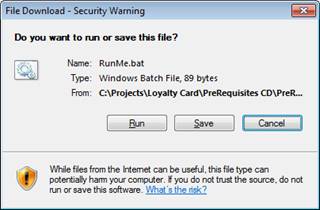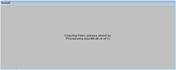|
Loyalty Smart Card Installation
Step 2 – Install Prerequisites Install any missing pre-requisites.
|
|||||||||||||||
|
|
|||||||||||||||
|
If you require help please call
the support line on 44 (0) 1248 675270 or email support@loyaltylogistix.com Firewall
Access
Firewalls If the
connection to the internet is from behind a firewall access must be available
to http://loyaltycard.loyaltylogistix.com
If
connection to this location fails your proxy server / and or firewall
settings will need to be re-configured before you can use the Loyaltycard
Application. Note: The IP address of the server rather than the domain name
may be needed. The IP address is 194.28.139.167. Pre-Requisites
The
pre-requisites for installing the Loyalty Smart Card application are: 1)
XP Service Pack 2 (Windows XP only) They
pre-requisites should be installed in the order given above, they can be
installed from the prerequisites folder on your Loyalty Smart Card
installation CD. Click here to open the prerequisites folder Note: If you try to install the Smart Card
Application without the pre-requisites installed a warning will appear and
you will have to download and install them before running the smart card application
install. To
check which service pack you are running on XP right click on my computer on
the desktop or start menu. The
system properties window appears.
If
your system is on Service Pack 1 then you need to install service pack 2. To Install XP Service Pack 2: Click here to run the install
(or browse to the ‘prerequisites’ folder on your install media
and click on the file ‘WindowsXP_SP2.exe’) Install
the service pack accepting all the default options This
is a large service pack so will take some time to copy the and install the
files. It
is possible to check for Windows Installer 3.1 in add / remove programs. Alternatively just run the install
again. To Install Windows Installer 3.1: Click here to run
the install (or browse to the ‘prerequisites’ folder on your
install media and click on the file ‘2
Windows Installer 3.1.exe’) Accept all the default options if prompted
during the install. It
is possible to check for Dot Net Framework 3.5 in add / remove programs. Alternatively just run the install
again. To Install Dot Net Framework 3.5: Click here to run the install
(or browse to the ‘prerequisites’ folder on your install media
and click on the file ‘3 dotnetfx 3.5.exe’) Accept all the default options if prompted
during the install. Microsoft
Primary Interop Assemblies (PIA) The
program includes an HTML editor the code for which is installed as part of a
number of Microsoft products. You
can only be sure that it is installed by using the pre-requisite checker or
running the install below. To Install Microsoft Primary Interop Assemblies: Click here to run the install
(or browse to the ‘prerequisites’ folder on your install media
and click on the file ‘6 MS-VS2005-PIA’) Accept all the default options if prompted
during the install. If
the machine has not had the smart card reader on it before the driver files
will need to be installed on it. If
the card reader is plugged in unplug it before installing the driver. To Install the Smartcard Reader Driver: Click here to
run the 32 Bit install - or browse to the ‘prerequisites’
folder on your install media and click on the file: Click here to run the
64 Bit install - or browse to
the ‘prerequisites’ folder on your install media and click on the
file: Plug
in a smart card reader You
should get a message saying Found New Hardware in the bottom left of the
screen.
Then
the message will change and say your new hardware is installed and ready to
use.
Hardware Installed
Message The
installation of the Smart Card Reader is now complete. |
|||||||||||||||